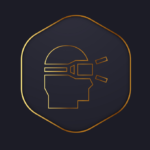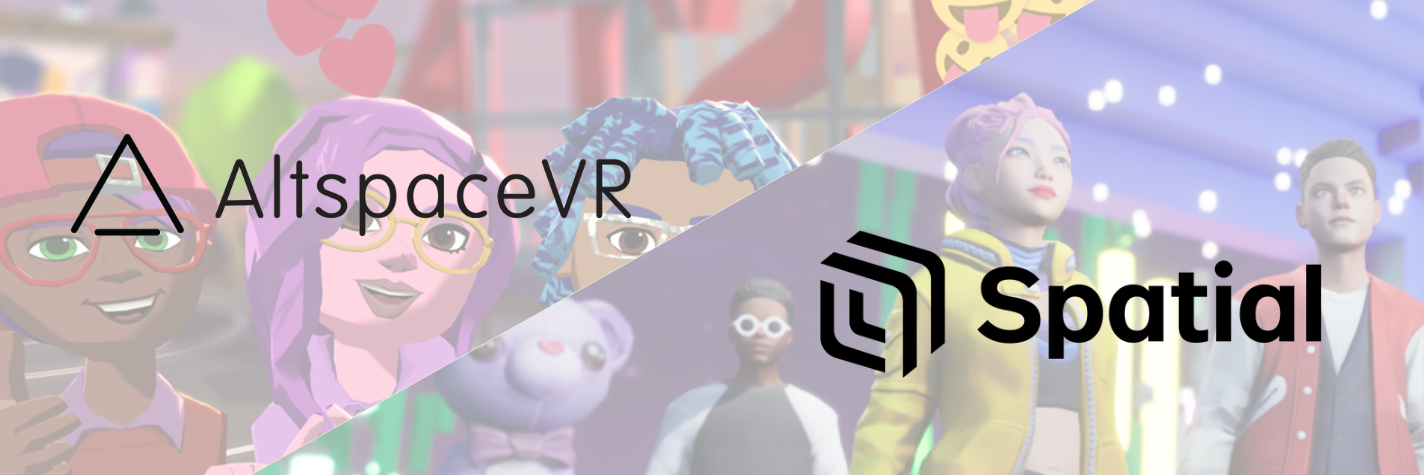
As the news of AltspaceVR’s shutdown spreads, the Spatial.io family is happy to extend a warm welcome to the entire AltspaceVR community looking for a home for their virtual worlds. We understand that it’s never easy to say goodbye to something that has been such a big part of your life, and we’re here to make the transition as smooth as possible. Spatial.io is a powerful and flexible platform and we’re excited to see how you’ll use it to continually expand your digital reach!
We’re here to support you, and we’ll be with you every step of the way as you migrate should you decide to move your world to Spatial.io. Let’s build something beautiful together and continue the legacy of AltspaceVR in a new and exciting way!
How to Publish Your AltspaceVR World to Spatial
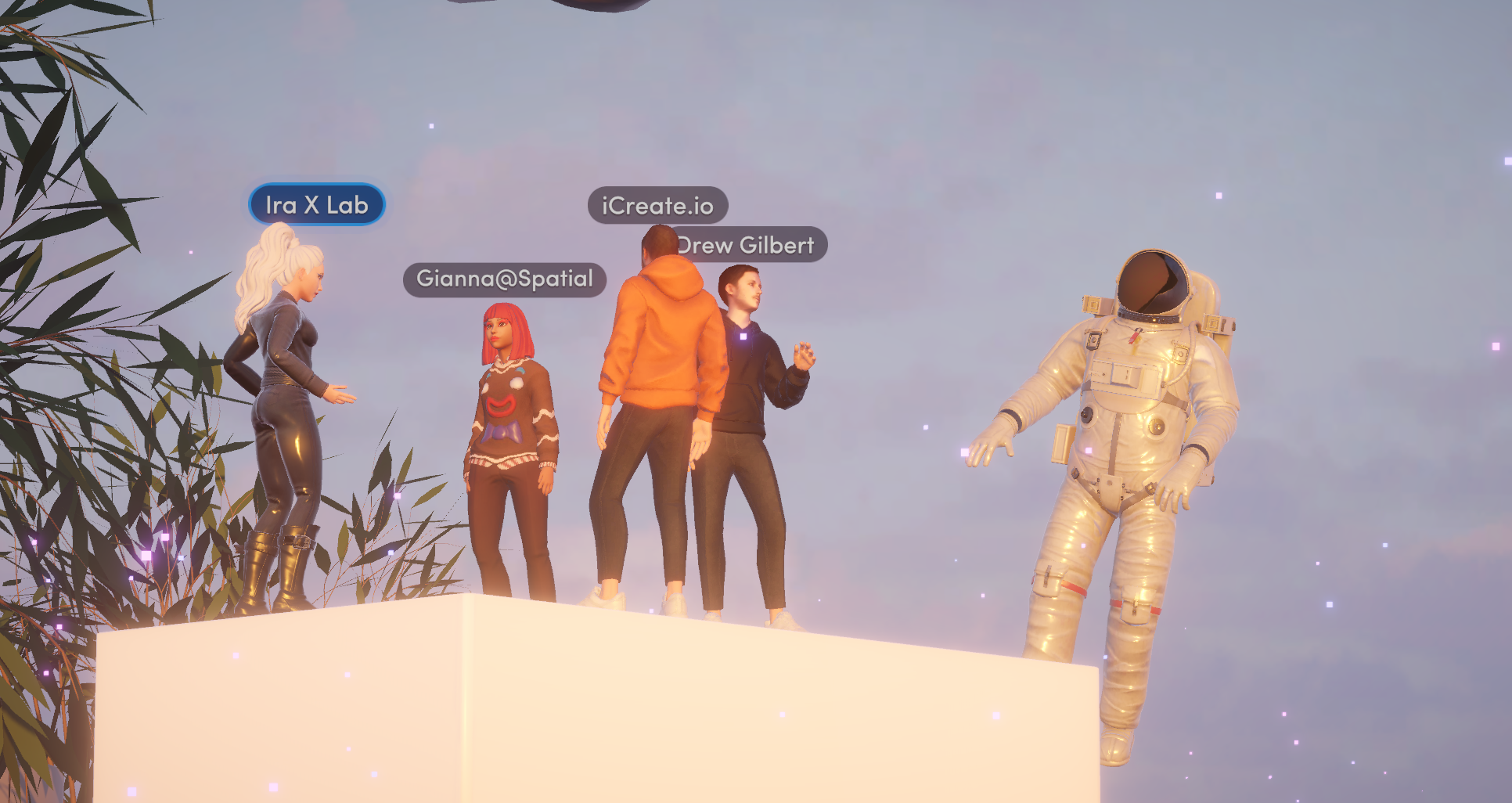
What you’ll need:
- Unity 2021.3.8f1, with the WebGL Build Support module
- A Spatial account — takes less than a minute to create – just connect your Google, Apple or email account!
- The Spatial Creator Toolkit Starter Template
- Your AltspaceVR Unity project
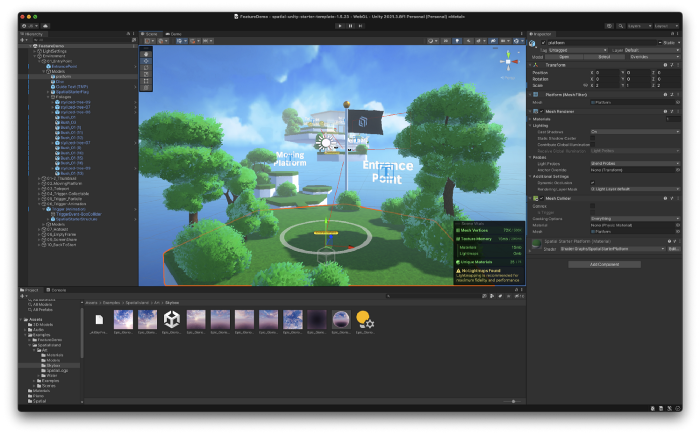
1. Download the Starter Template, which has everything you need to publish from Unity directly to Spatial.
2. Open your AltspaceVR world Unity project and export it as a .Unity package
- Make sure any custom scripts or Altspace-specific code packages are removed or not selected.
- Select all the assets under “Assets” in your Project panel. Once selected, click the “Export package…” under the “Assets” menu item in the main toolbar. Save this somewhere on your drive.
3. Close your AltspaceVR Unity project, and open the Spatial Starter Template — make sure to open it with Unity 2021.3.8f1
4. Import your UnityPackage (from Step 2) into the Spatial Starter Template — With the starter template project opened, select “Assets/Import Package/Custom Package” and select the file you saved earlier.
5. Set up your scene as a Spatial environment
- Open the Spatial Configuration panel using the gear icon in the top right.
- Drag your Unity scene into the Environment Variant slot.
- In the Account tab, ensure you’re logged in by following the steps to get your Access Token.
6. Click Test Current Scene to quickly test your space in your private sandbox space on Spatial.
7. When you’re ready to publish your space, click the Publishing button in the upper right, and follow the steps to publish your space to Spatial.
8. When your space is done publishing (you’ll receive an email notification), head to the “+ Create a Space” window on the web, in the mobile apps, or in VR and open the Packages tab to find your Unity scenes to select from.
9. Once your space is created, it instantly is accessible across web, mobile, and VR!
How to bring your Altspace community to Spatial
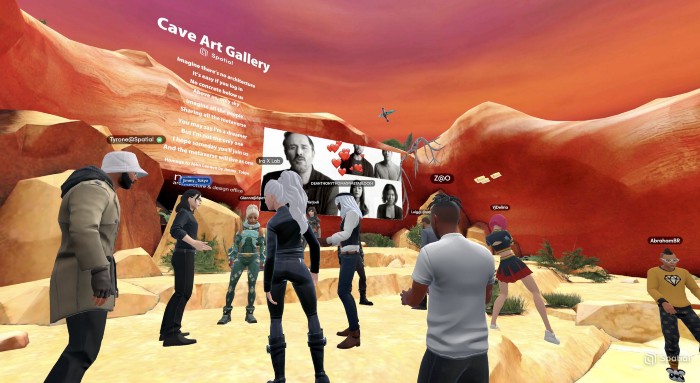
- Set up your Spatial profile: https://www.spatial.io/profile and encourage your friends and community to Follow you on Spatial.
- Create a hub space for your community using one of the more than a dozen free templates, Sketchfab integration, Unity, or dragging and dropping a 3D model right into Spatial on the web.
- Join the community on social (Instagram, Twitter, TikTok): @Spatial_io
- Jump in the Discord: Discord.gg/Spatial
FAQs
What devices does Spatial work on?
- Spatial works right in a web browser (no down/install), and is on the iOS, Android, and Meta Quest app stores.
Where can I hear about the latest updates, releases or features of the Spatial Creator Toolkit?
- Join the Slack channel and Spatial Discord (get the Creator Toolkit role), or subscribe to the Creator Toolkit newsletter, to hear the latest updates & connect with the Spatial developer community!
I need help, or encounter a bug with Spatial — how can I get assistance?
- Open a ticket with our Support team, or post on the Discord or Slack channels and our team will get back to you as soon as possible!
Does Spatial’s Unity SDK support custom scripting?
- The Spatial Creator Toolkit will be adding Node/Visual Scripting in the coming weeks! This will allow you to have extremely custom experiences and interactions on Spatial — you can build full-on games, create interactive objects, and so much more.
Are Mixed Reality Extensions (MRE’s) or Custom Kits supported on Spatial?
- MRE’s and Custom Kits are not supported on Spatial, as they are built with code specific to AltspaceVR’s platform. Check out the full list of features and components in the Spatial Creator Toolkit docs. We release updates on a regular basis, multiple times a month!

Quelle: