Yesterday Facebook has finally announced its new side content distribution system for the Oculus Quest, dubbed App Lab. With it, it is finally possible to publish for the Oculus Quest your VR apps that have not been approved by Facebook. As a developer, I think it is an amazing possibility, so as soon as I could, I’ve started experimenting with it and discover how it works.
Let me share here with you the results of my findings. So here you are my guide on how to submit your Quest app for the App Lab, and my considerations about it!
How to create a Unity App for the Quest and share it on App Lab
For this article about App Lab, I’ve recorded for you a very complete video tutorial. In it you can find:
- The whole process of the creation of a very simple Unity app called “The Unity Cube” (you can imagine what there is inside…)
- How I have submitted The Unity Cube for App Lab
- How to download and install the apps that are on App Lab Store
- My final considerations on the App Lab process
You can find this super-video here below. I’ve also set some time tags, so you can skip the parts you are not interested in, like the creation of the Unity App, and watch just the ones you are interested in. Enjoy!
If you have the time, have a look at the video, where I packaged a lot of info. If you are in a hurry, and you just want to have an idea of its content, let me just summarize to you all the process and my considerations here below in a written form.
What is the App Lab?
App Lab is a new content distribution platform for Oculus Quest. It lets you publish on the Oculus Store your application in a way that is invisible to the general public (so the official Store remains clean and curated), but it is visible for you and all the people that know how to find it (so it can be distributed easily).
The easiest comparison to make is with Youtube Unlisted videos: they are hosted on Youtube, have everything like all the public videos, but you can’t find them unless you have the link to the video. With App Lab, it is the same: you can’t find the page of the store related to an App Lab application unless you have either its exact link or you look for the exact name.
App Lab is easier than sideloading because it doesn’t require the use of a PC and of a developer account, but at the same time, it requires a Facebook account to be used because the apps are hosted on the Oculus Store. Also, App Lab apps can be free or paid, and the process to buy them is the same as the other Quest apps.
How to create a Unity app for App Lab?
The process to create a Unity app for App Lab is the same one that you would follow to create an app for the Oculus Store. Basically, you have to follow these macro steps:
- Go to your Oculus Dashboard, and create a new application using the button on the upper right corner of the page. This step could actually also be performed later, but doing it as the first thing will be useful for you so that you will have an Application ID that you can put in your Unity project to use Oculus Platform or Oculus Avatar features. When asked what kind of app to create, you select “Oculus Quest (App Lab)”;
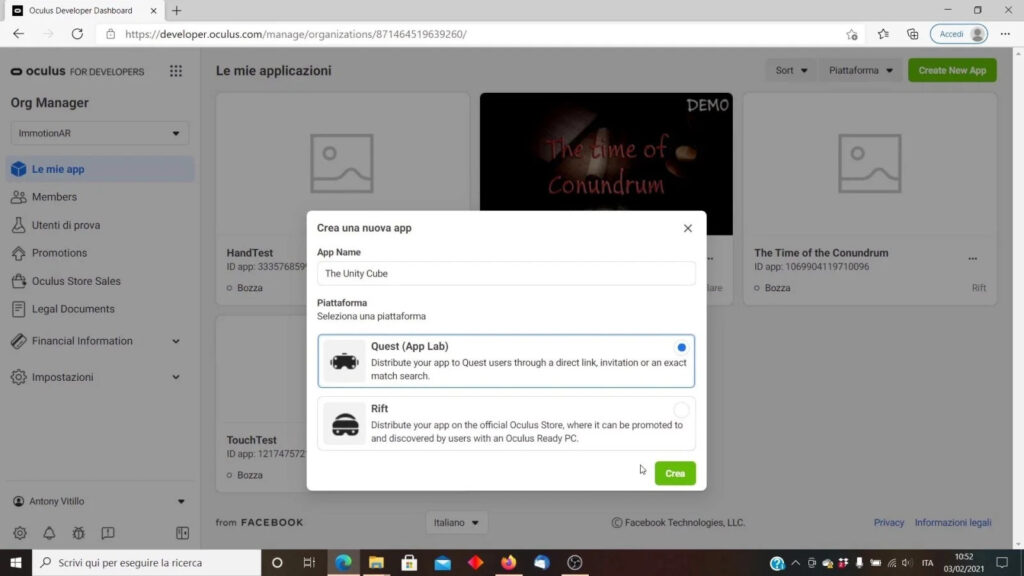
- Open Unity and develop your application for the Quest as you have always done. If you don’t know how to do that, I have made a tutorial on how to get started with Unity and Quest in the past… or you can just watch the first part of the video embedded above. Notice that with Oculus App Lab experiences, you can finally use again the services of Oculus Platform and Avatars, because your app will run inside the Oculus Store;
- Before building it, be sure to check all the requirements for App Lab Store submissions: your content must adhere to the App Lab Policies, including the Oculus Content Guidelines, Data Use Policy, and App Policies. You also have to be conformant to the App Lab VRCs. In particular, don’t forget to create the Store Compatible Android Manifest using the Oculus -> Tools menu, and don’t forget to sign your app using your Keystore (if you don’t know how to generate a Keystore, you can find more info at this link for instance);
- Once you’re done, hit Build and build the apk for your application.
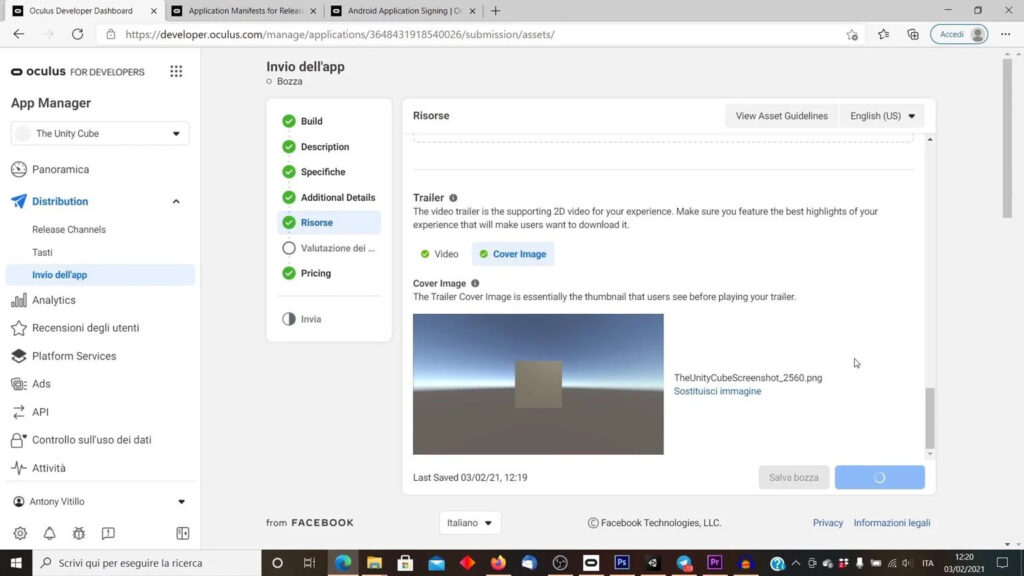
How to submit your app for App Lab?
You just follow the same procedure of the submission of any other app. You go to the Oculus Dashboard page of your experience that you have created before, and you click the button that lets you upload a build.
After that, you will find the usual process of the upload of an app on an app store: you are required to fill in the required information (like the description of the app), upload the images and the trailer (be careful of the required size and type for the media!), create a classification for your game, and then submit for review.
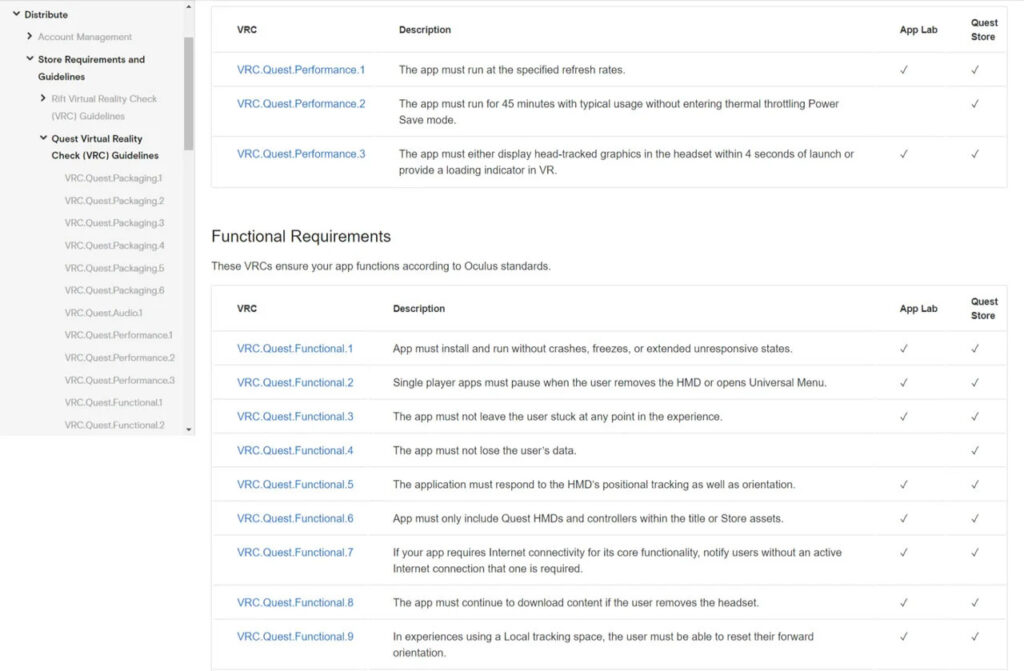
The process is boring, but very straightforward if you already have all the material. Once you have submitted your app, you must wait for it to be reviewed before it gets published. Remember that any app on the App Lab must adhere to Oculus guidelines, so it must be controlled before it becomes available online. The time required for this check is not known at the moment. I’ve submitted my app and it has not been approved yet: I will upload this article as soon as I’ll have more info.
When you have submitted your app, even before it gets approved, you can already see yourself the related unlisted store page that has been created going at the link https://www.oculus.com/experiences/quest/<YOUR_APP_ID>/ . Notice that this link will be only visible to you until the moment your app will be officially published. After the approval, it will become the official link you can share with everyone you want to distribute your app to. Also, the app will appear inside the Apps tab inside your Oculus Quest.
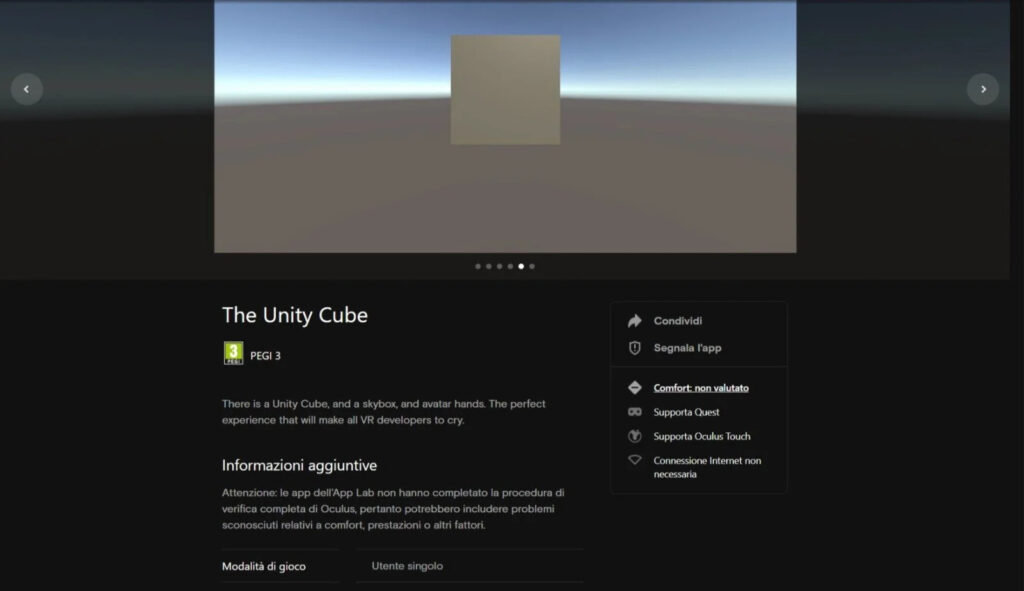
How to download and install apps that are on the App Lab Store?
To install them, you have to find their related page on the Quest Store. The steps are:
- Go to your browser on PC/mobile/Quest, whatever, and log in with your Facebook/Oculus account;
- Find the store page of the game that you want to install:
- If someone sent you the direct link, just use the link, and you are done;
- If someone gave you the exact name, click on the search function of the Oculus Store website and look for the name.
- Once you are on the page, click on the blue button that specifies the price of the application, the same one that you have always used to buy games for Quest or Rift;
- Put on your headset and click on the “Apps” tab. You won’t need to go on Unknown Sources: App Labs apps will be listed there together with all the other official apps, with just a “Concept” label written in a corner;
- Click on the app that you want to install, to install it;
- Have fun!
Quelle:


